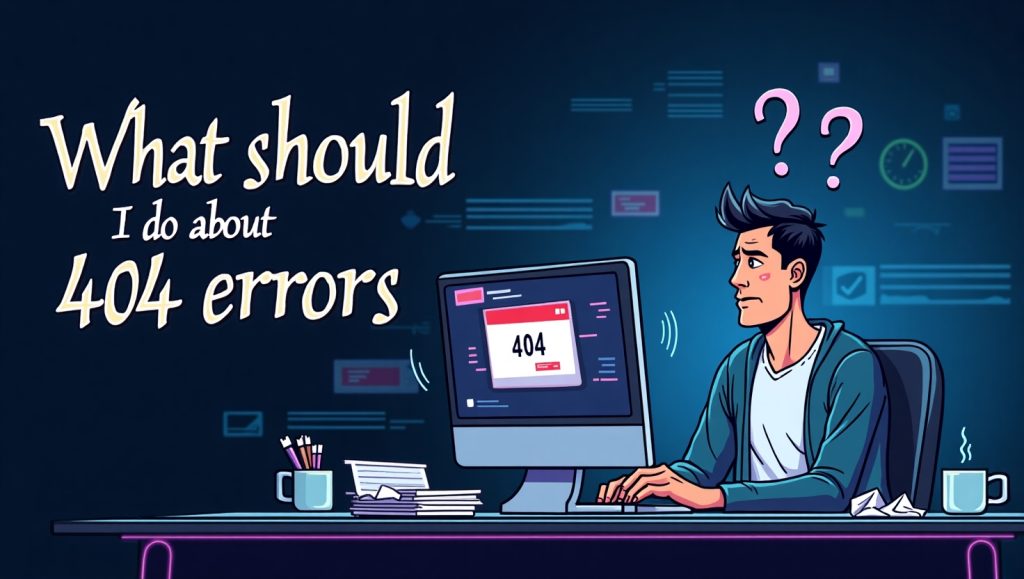
Understand What 404 Errors on AMP Pages Really Mean
If AMP (Accelerated Mobile Pages) has just been switched off on your site, and 404 errors are throwing their weight about, know that you are not alone. This is an all-too-familiar issue that AMP site owners face upon their transition from AMP. Simply put, a 404 error indicates that a page does not exist at the specified URL anymore. In the case of AMP, the reason for a 404 error usually would be either the removal of /amp/ versions of your pages or a cessation in their delivery.
Those old AMP URLs might still be triggered by Google or other search engines, for they did fall under the category of being indexed some time in the past. Then they do nothing when those URLs are reached, and boom, a 404 error appears. This would hardly harm SEO for the site, but it could be confusing and can lead to losses in traffic in case not handled properly.
Well, do not panic! A vast multitude of slight cleanup actions could take care of your 404s on pages having AMP disabled. The best part is that Google knows about not applying AMP, and you won’t be punished for that. The only thing is that you need to clean up the broken links properly—let search engines know what has happened and redirect them to the right content.
Let us step deeper into what to do regarding these and why they matter. Keeping your SEO healthy and providing a seamless user experience means taking action now.
Why Are AMP 404 Errors Still Being Crawled After Disabling AMP?
Even after turning off AMP, the old AMP pages can sneak into Google indexing, and this does not happen in short order. Search engines need time before updating their records. Meanwhile, old URLs with links, either from within the website or from other sources, continue to prompt 404 errors.
Another explanation is that some AMP pages may become linked from social platforms, third-party programs or Google’s very own AMP cache. Typically, these links completely stay oblivious to the fact that the AMP content has been discontinued on your site. Hence, while your website has stopped supporting AMP, the external services still expect the URLs to function.
I know this situation really does not appeal to anybody; however, patience comes with understanding what this lag time signifies. Research also points out the importance of being proactive in redirecting and communicating with search engines. Fixing these things is an exercise in patience and consistency, not a race.
Redirect Your Old AMP URLs to Canonical Pages
After disabling AMP, the second-best thing is to 301 redirect all the URLs. This would ensure that any user or search engine traffic visiting an old AMP URL will be redirected smoothly to the correct non-AMP version of that page.
Imagine a 301 redirect as a signpost at an old house that says, “I’ve moved — here is my new address.” It helps find that something is there, but it also passes along the SEO juice from the AMP page to the canonical page so that the rankings do not suffer due to the change.
The redirects keep your analytics intact and the user experience pure. A visitor will hit a dead page, and as soon as Google notices that they’re all pointing towards something active, it will drop all those old AMP URLs from its index.
How to Implement 301 Redirects for Disabled AMP Pages
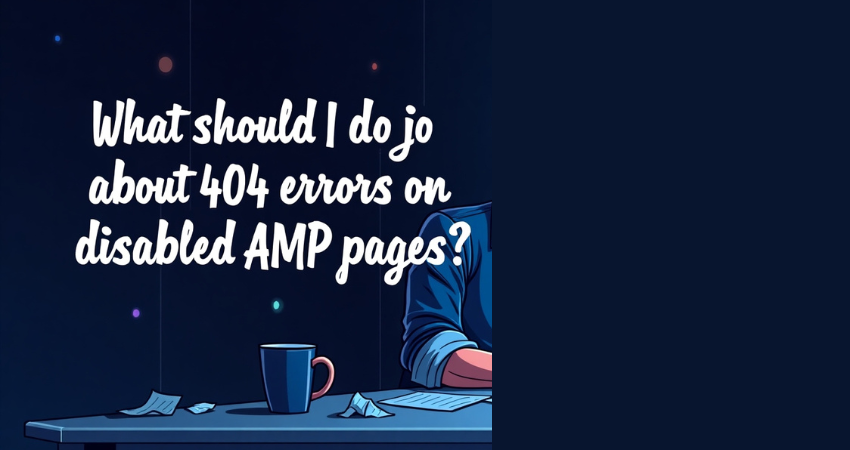
The most common way to implement 301 redirects is through your site’s .htaccess file (if you’re using Apache) or via server rules (like NGINX configs). You’ll want to create a rule that takes any URL with /amp/ and sends it to the main version of that URL.
For WordPress users, this can be even easier by using SEO plugins like Rank Math or Yoast SEO, which allow for redirect rules to be set up directly within your dashboard. You can also use dedicated redirection plugins that let you bulk-redirect AMP URLs to their original pages.
Here’s an example of an Apache rule you might use:
RedirectMatch 301 ^/amp/(.*)$ /$1
This line tells the server to take anything with /amp/ and redirect it to the main page version. Make sure to test your redirects before making them live. A few minutes of testing can prevent hours of troubleshooting later.
Tell Google the AMP Pages Are Gone
Correcting the redirects is the first step-but just as important is letting google know what is up. Otherwise it will just keep trying to crawl out those old AMP URLs. You can take guidance through Google Search Console for this and maintain the health of your site.
First, look through some of the 404 AMP URLs using the URL Inspection tool found under Google Search Console. This allows a view of how Google thinks about the page and any issues it is experiencing. Next, make sure there’s a correct canonical version of that page so Google can crawl to it instead.
This facilitates faster cleanup of your indexed URLs and assures Google that your content still exists; it’s just been relocated.
Using Search Console to Speed Up Deindexing
When you get to the Coverage Section in Google Search Console, you can see 404 error types in a whole catalog. These must be restricted to those caused by AMP; they usually tend to contain a relevant ending (like /amp or ?amp=1). Click into these errors and double-check the canonical version of the page indexed correctly.
After that, you can mark as fixed or even better, use the “Remove URL” tool under the “Removals” tab to temporarily hide those AMP pages from search results whilst Google updates its index.
What this does, it doesn’t delete the page on your site, but forces Google to re-crawl and drop those out-of-date AMP links faster. It’s the cleanest way to lead search engines and speed up the process of clearing up things.
Update Internal and External Links If Necessary
Redirect is great, but prevention is much better. If you’re linking to AMP pages across your own site, make sure to go through and change those links to standard versions instead. Internal links that continue pointing to AMP URLs may draw the gap longer and lead users into 404.
Take a while to crawl your site using other crawlers such as Screaming Frog and Sitebulb, or just with some extensions in your browser to know where the AMP links still lurk. It would help improve the navigation experience for users and search engines.
If any major websites or blogs that linked to your AMP pages, do consider outreach. It does very well asking them to update the link if possible; the link might drive substantial traffic.
Tools You Can Use to Find and Replace AMP Links
For cleaning up your internal links in a breeze, use website auditing tools or content management plugins. One such plugin for WordPress is “Better Search Replace,” which helps find URLs containing /amp/ and replace them with their non-AMP counterparts.
Larger websites should run a complete crawl with Screaming Frog to get a listing of all the AMP links scattered throughout their pages. Export this list, rank the pages by either traffic or authority, and go update those links first.