Mobile users appreciate simplicity, efficiency, and usability. The search bar is one of the most widely used user interface components on mobile websites and apps. Whether they are browsing products, searching for articles, or looking for services, the search bar is a vital tool that shapes how users engage with a platform. But what makes a search bar user friendly?
Let’s break it down, a user friendly search bar is simple, easy to find, and improves the user’s ability to search and find information quickly. With a mobile platform, the screen is small so there is limited space—and designers will need to be creative but still keep it functional. If the user cannot find or use your search feature within just a few seconds, you risk losing that user forever.
In this article, we will develop the fundamental components that comprise a mobile friendly search bar . From visual positioning, to voice integration, we will discuss best practices in web design that create a seamless search experience from small screen to web. We will also delve into how a mobile-friendly search bar promotes wider website design Swansea trends that focus on mobile usability and performance.
Strategic Placement of the Search Bar

Why Visibility Matters in Mobile UI
The physical location of the search bar is typically the first hurdle between a user and their sought content. A well-positioned bar allows users to jump straight to information, thus avoiding unintended navigating (scrolling and tapping). On mobile devices, search is typically best placed in either top center or left side of the screen; both of these positions indicate to users where they should look.
Don’t disguise the search behind an icon (thumbprint) or behind a hamburger menu unless absolutely necessary. People will overlook the icon and/or not see the same icon without a label. The intention is to make it as obvious as possible where to find search. On top of icons, make sure the search input is clearly visible and distinct from other interface elements. As so much of design is about contrast, utilize colors, and icons (e.g. the classic magnifying box) as border techniques to make the search as visible and distinct as possible with as little disruption as possible to the overall hierarchy of design.
Accessibility encompasses a great deal in mobile design. The search bar should be within the thumb zone of one thumb, especially for users operating their phones with one hand. ‘Thumb zone’ refers to a consideration of the interactive reach of a user’s thumbs, which means, evaluating the contact area of a user’s thumbs when they operate on their devices. See – Google’s Material Design for proper placement.
Simplified Input and Smart Suggestions
Auto-Complete Enhances Search Efficiency
Mobile devices can hinder typing capabilities, especially for those using them on the go. So include easy typing input for your search bar with autocomplete or predictive text to find what they want quicker – not only will it help your users reduce typos and input effort, it will help them find what they want faster.
This is also a form of smart suggestions to help your users. For example: if someone starts putting in “Nike”, maybe your search bar could suggest, “Nike running shoes” or “Nike store near me”. This does increase speed by using suggestions, but it could help notify a user of available categories / products that they may not have realized.
Make sure that you design suggestions, that are easy to read – and tap. A large font is necessary, sufficient spacing is important, limit the number of suggestions on small screens, and increase frictionless user experience. Also show these most relevant or popular queries at the top.
While the user is typing, and you’re providing autocomplete suggestions, your search should be pulling indexed content that is matching popular user intent. When tuning your search logic you can use tools like Elasticsearch, or Algolia to help your search differences.
Incorporating Voice Search Capabilities
Voice Commands Are Becoming the Norm
Voice search has gained traction as mobile users become more reliant on virtual assistants such as Siri or Google Assistant. It’s hard to deny that using voice search to avoid typing altogether makes search faster and more accessible when it comes to users with physical disabilities or those who otherwise have signs of extremely limited dexterity.
The good news is that adding voice capabilities to a mobile search bar is surprisingly easy using available APIs such as the Web Speech API. The way this can work is simple: By clicking a microphone icon, the user taps a microphone and speaks directly into the search bar. The system recognises this happening instantly and transcribes it and runs the search based on what was said.
From a UX perspective, the microphone icon needs to be prominent and direct. It is a good idea to have a little animation or prompt message display when the voice recording starts, and handle the case where the system was not able to understand the users input. Ultimately, this assures the user that the user is interacting with the voice search feature precisely as they expected.
Voice search is particularly useful when the user is trying to build out complex search queries. For example, if a user searches for “restaurants open later than 10 PM that are close to Cardiff”, the user would generally find it much easier to voice search the above, even with multiple modifiers. Voice search is undoubtedly a rising trend in mobile web development, completing a full circle with how users innately want to converse with technology.
Maintaining Consistent Styling and Responsiveness
Design Cohesion and Speed Matter
A search bar that appears awkward or lags during interaction can easily erode trust. An important part of standing out as trustworthy is ensuring that the design of your search bar matches the overall feel of your site or app. Use common visual styles like font, color, and padding, to make the component feel like a part of the interface.
Responsiveness is another important element of design. Your search bar’s size should resize as needed for the different screen sizes, orientations, and resolutions. Users need to feel that they have a consistent search experience whether they are using a small smartphone or a larger tablet. This is growing in popularity with mobile-first website design as part of a wider web design Penarth trend.
And finally, animation and transitions should be present but not overtly so. A small fade-in or expand transition on load could potentially provide a positive feeling, but too much animation could create distraction and slow down performance. Always test as much as you can on your list of devices and browsers to ensure speed and consistency.
Providing Clear Feedback and Results
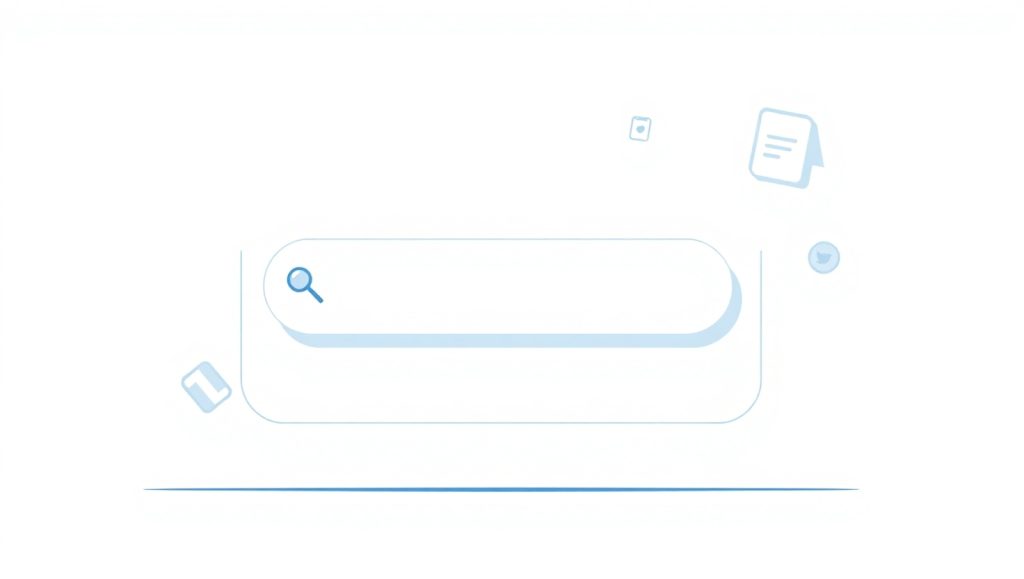
Search That Feels Responsive and Useful
Once a user submits their query, what happens next makes or breaks the experience. A user-friendly mobile search bar should provide immediate feedback. Whether it’s a spinner animation, loading icon, or skeleton screen, users need to know that their request is being processed.
Equally important is how you display the results. Use a clean, scrollable format with filters or categories to help users narrow down their choices. Make sure there’s enough white space and tappable areas, avoiding cluttered text or crammed product listings.
Include features like keyword highlighting to help users spot relevant results quickly. And if no results are found, offer helpful suggestions or a message like, “No results for ‘red boots’. Try ‘boots’ instead?” This shows that your system is helpful rather than just informative.
In short, a good search bar isn’t just about the input—it’s also about the experience that follows. Keep it responsive, informative, and supportive.
Final Thoughts
Creating a user-friendly mobile search bar means thinking beyond just appearance. It’s about functionality, accessibility, and making life easier for the people using your product. From strategic placement and smart suggestions to voice search and responsive design, each element plays a role in delivering a positive user experience.
Investing time in search UX directly improves engagement and retention. A fast, intuitive search bar can keep users on your site longer, help them discover more content, and ultimately, drive more conversions. Especially in competitive markets, offering a superior search experience can be a real differentiator.
If you’re working on website design Swansea or refining your mobile navigation UX, take time to evaluate your search bar design. The details matter—and your users will notice.